Blueleaf recently unveiled a redesigned client portal! While the look and feel may be different, we want to assure you that the capabilities you rely on most remain unchanged.
The redesigned portal features a fresh and modern layout, aimed at improving your user experience.
We understand that getting accustomed to the redesigned Blueleaf portal might take a little time. To help you find your way around, we’ve prepared screenshots below for the most commonly used functions: uploading statements and adding or editing a connection.
Uploading Statements
From the portal main screen, select “Documents”
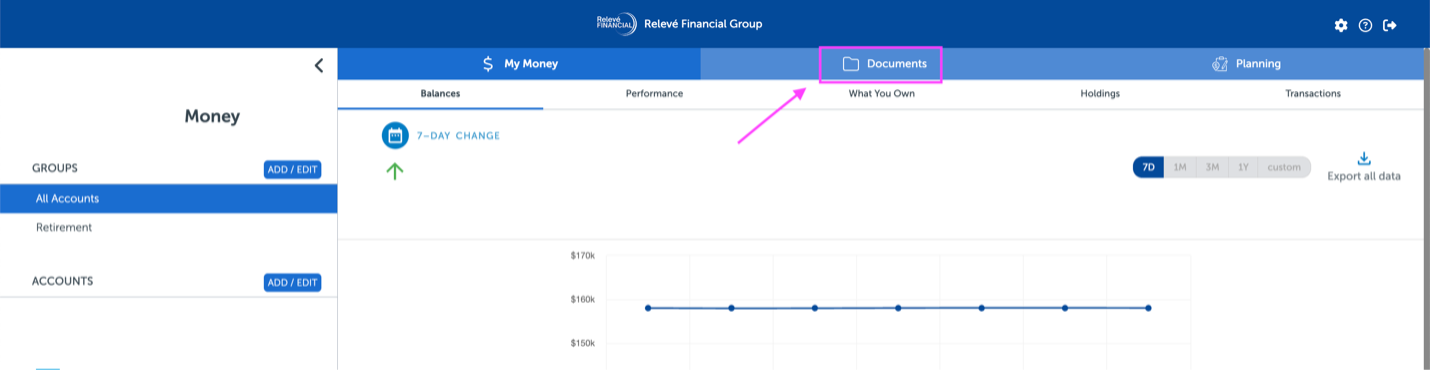
Select “Upload File”
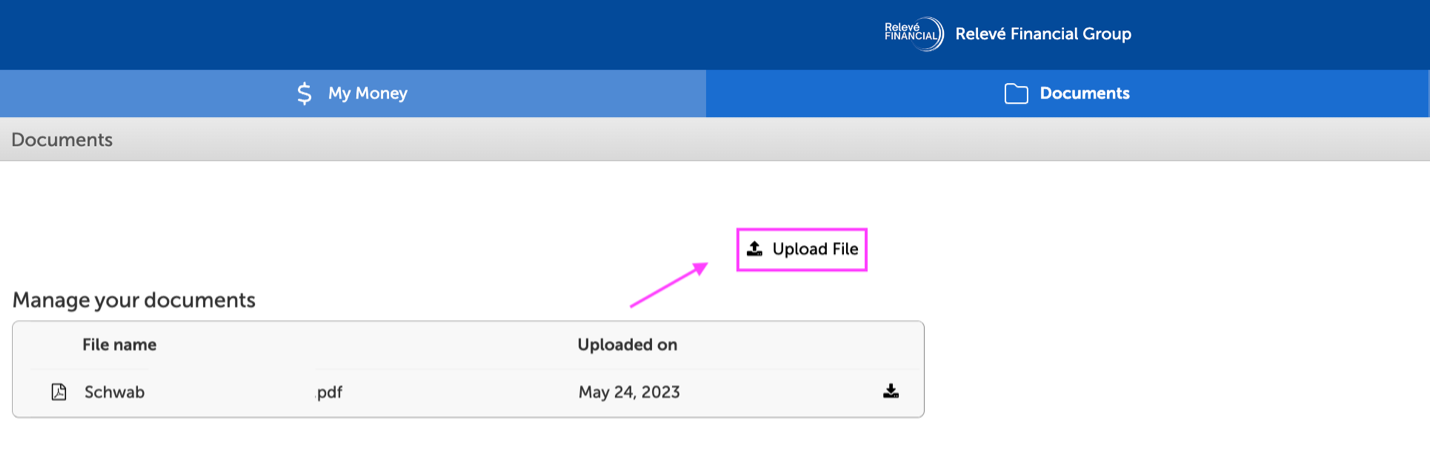
Adding or Editing a Connection
On the left-hand side of the screen, select “Add/Edit” next to Accounts
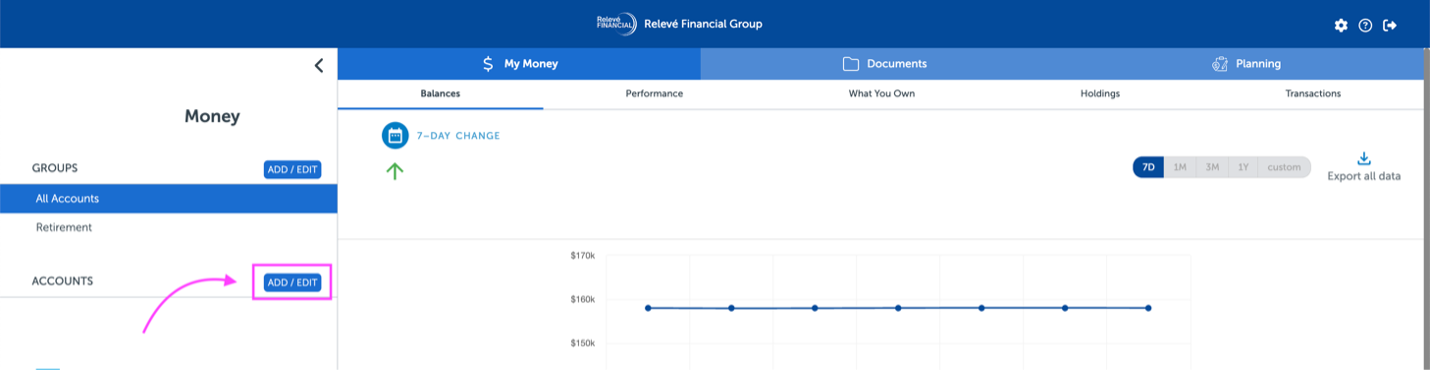
To add a connection, select “+ Add” in the top right-hand side of the screen
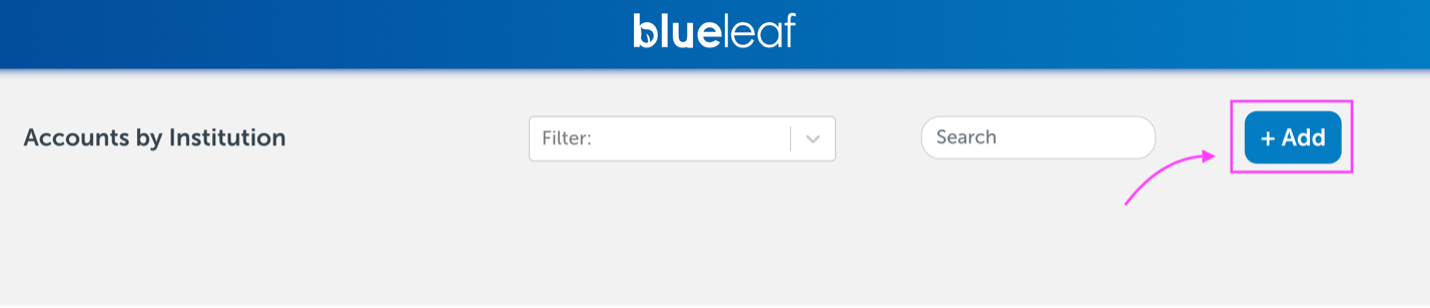
To edit an existing connection, select “Reconnect” on the banner for the account you’d like to edit. Follow prompts to enter login credentials and any multi-factor authentication codes requested and complete

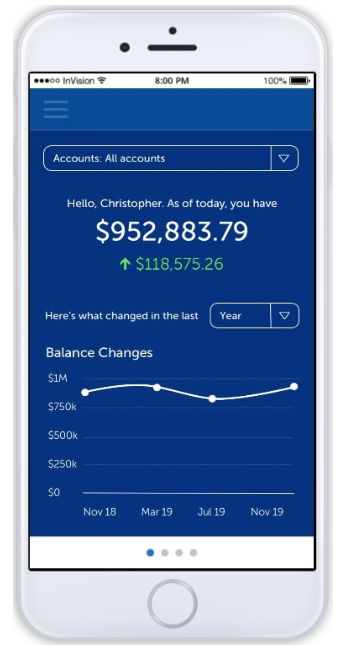
Blueleaf also has a mobile app that allows you to access information like the balance, performance, and details of your accounts from anywhere, at any time.
Please note that you will continue to log into the Blueleaf client portal via the website in order to set up and make adjustments to the accounts listed within the app.
You will use the same login information that you use for the Blueleaf client portal.
To download the app, you can click on the App Store or Google Play store badges below from your mobile device and it will connect you to the My Financial Advisor app.
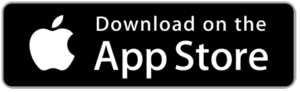
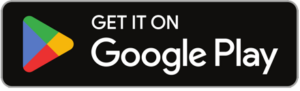

Kimberly Bannwarth | MANAGING DIRECTOR, PRIVATE WEALTH ADVISOR, CRPC®, CSCP | It is our mission to help you think differently about your wealth so you can LIVE WELLthy™ today and tomorrow.
